Add and manage pro forma invoices
A pro forma invoice is designed to give your customer an idea of how much products or services they buy from you will cost, before you deliver them.
The invoice must be clearly marked as a pro forma. When you create a pro forma, it does not update the values in your accounts; the invoice is purely informational.
When your customer confirms that they will buy the product or service, you can then convert the pro forma to a full invoice and send this to them.
Create a pro forma invoice
- Go to Sales, and then click Sales Invoices.
- Click New Invoice.
- Enter invoice details as normal.
- Select the Save as check box, and on the list, select Pro Forma Invoice.
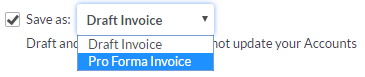
- Click one of the following options:
- Save. Saves and closes the invoice.
- Save & Email. Edit the email message as needed, and then click Send.
- Save & Print. Depending on your browser, the invoice opens in a new window or tab and you can print it from your browser menu.
- Save & New. Saves and closes this invoice and you can then create a new invoice.
Convert a pro forma to a full invoice
- Go to Sales, and then click Sales Invoices.
- Select the pro forma invoice.
- Clear the Save as check box.
- If your customer has requested any changes, make these now.
- Click the required save option.
Convert a draft invoice to a pro forma
- Go to Sales, and then click Sales Invoices.
- Select the draft invoice.
- On the Save as menu, click Pro Forma Invoice.
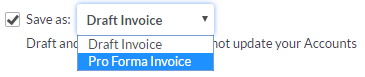
- If your customer has requested any changes, make these now.
- Click the required save option.
