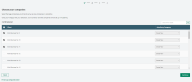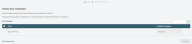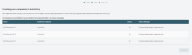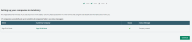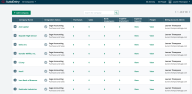Set up AutoEntry
AutoEntry is a cloud-based application that eliminates data entry, so you never have to spend time manually entering invoices or receipts again.
Create transactions directly in Accounting from scanned and photographed paper documents.
Import bank statements directly into Sage Accounting.
If you're new to AutoEntry, the following procedure will get you up and running in no time.
-
Go to Settings, Apps and connections, AutoEntry.
-
From the Connect section, select AutoEntry.
-
Click Go to AutoEntry.
-
Complete the form, then click Continue to create an account with AutoEntry.
-
Enter your email address and choose a password.
-
You'll be taken through the setup process. Click Continue to start.
-
If you have multiple companies, choose the companies you want to use with AutoEntry.
-
Select Continue.The companies will import into AutoEntry.
-
When all companies are created and integrated, click Continue.
-
Click Get Started to go to AutoEntry.
-
You'll see your integrated companies in the AutoEntry company list. You're now ready to upload documents.
To add multiple companies again, from the AutoEntry company list, select Add Company, then select the Add companies from Sage tab.
Help with AutoEntry
Get help and advice from the AutoEntry Help Centre (opens in new tab)