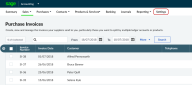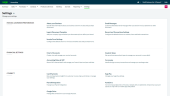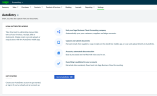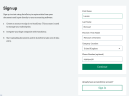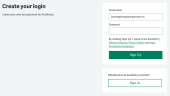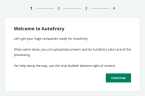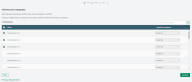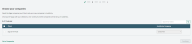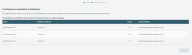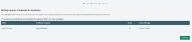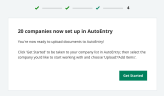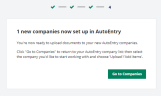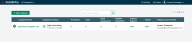Set up AutoEntry in Sage Accounting
This is step 6 of 7 to set up your clients with Sage Accounting.
On this page learn how to:
- Set up AutoEntry in Sage Accounting
- Access AutoEntry help site
Features and benefits
-
Reduce manual data entry.
-
Spend less time inputting invoices and receipts by hand.
-
Create transactions directly into Sage Accounting from scanned and photographed invoices, receipts or documents.
If you're new to AutoEntry, the following procedure will get you up and running in no time.
-
Find your AutoEntry settings by selecting Settings from the menu.
-
From the Connect section, select AutoEntry.
-
Select Go to AutoEntry .
-
Complete the form, then select Continue to create an account with AutoEntry.
-
Enter your email address and choose a password.
-
You'll be taken through the setup process. Select Continue to start.
-
If you have multiple companies, choose the companies you want to use with AutoEntry.
Screenshot for multiple companies
Screenshot for single company
-
Select Continue.The companies will import into AutoEntry.
Screenshot for multiple companies
Screenshot for single company
-
When all companies are created and integrated, select Continue.
-
Select Get Started to go to AutoEntry .
Screenshot for multiple companies
Screenshot for single company
-
You'll see your integrated companies in the AutoEntry company list. You're now ready to upload documents (opens in a new window or tab).
To add multiple companies again, from the AutoEntry company list, select Add Company, then select the Add companies from Sage tab.
Related content
The AutoEntry help centre (opens in a new window or tab) is full of great content to help you.
For starters, take a look at these topics: