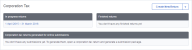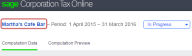Introduction to Sage Corporation Tax
The following video is an alternative to our text-based help topic and doesn't contain unique information.
Watch a video and see what Sage Corporation Tax can do.
With Sage Corporation Tax, you can prepare and submit Corporation Tax returns using just your Internet browser.
The software is easy to learn and use. Simply create a period of account, then enter the information required to produce the company’s Tax Return and Computation using the online pages. At any point you can click to see the Computation Preview and go back to make changes as required.
When you’re ready to produce the return, you can check your computations, add attachments and produce reports with just a couple of clicks. Then just click Generate Submission Files to begin the submission process.
To get started with Sage Corporation Tax
The following is a brief description of the process of producing a Corporation Tax return for your clients. For more information, click the hyperlinks or search for the specific topics in the Help system.
- From your clients list, select the client for which you wish to produce a Corporation Tax return. The client’s sidebar opens, showing the programs in which the client is set up.
- Click Corporation Tax. The details page for this client opens.
- In the Corporation Tax section, click Create New Return.
- In Create New return, enter the period of account.
- Enter the company information. These details will be used to populate the company tax return.
- Enter information for the return. The information you include here will appear on the Company Tax return and will assist with the tagging process.
- Enter any adjustments to Trade Profit/(Loss)
- Continue working through the pages, entering the data you need to complete the Company Tax return.
- On the Payments and Repayments page you can choose how your client will receive any repayments.
- You should complete the Tax Avoidance page if the company is party to a disclosable tax avoidance scheme. Completing this page will complete the CT600J when you generate the return.
- Attach any documents needed for online filing.
- When you’ve filled in all of the pages, click the Computation Preview tab. This provides details of the company’s Corporation tax position.
- If everything looks correct, click Check Computation and Return. This will perform a validation of the information you’ve entered, against what is required for the CT600.
-
Click Generate Reports to create any of the following:
- Computation PDF
- Computation iXBRL
- CT600 PDF
- When everything seems to be ready, click Generate Submission Files. You will need to enter your HMRC User ID and password for the files to be created and saved in your online submission area.
To get around Sage Corporation Tax
Once you’ve opened a client from the client list, you’re looking at the Client Summary. You can edit your client’s details here and launch Corporation Tax from the Corporation Tax section.
Once you’re in Corporation Tax, you’ll see two tabs:
- Computation Data – All of the data you need to complete the return is entered on this tab. See Computation Data
- Computation Preview – At any stage, click Computation Preview to see the current state of the computation for your company. Also from this tab you can access the reports and submission options.
To get back to the Client Summary, click the client’s name at the top of the screen.
If you use the back button on your browser to move around, you might be viewing a cached version of a page. If you’re not sure if the page you’re looking at is cached, click the browser refresh button. Alternatively, move around by using the navigation that’s built into Corporation Tax.
Use CTRL + F and use your browser’s in-built search feature to find words or values on a page.